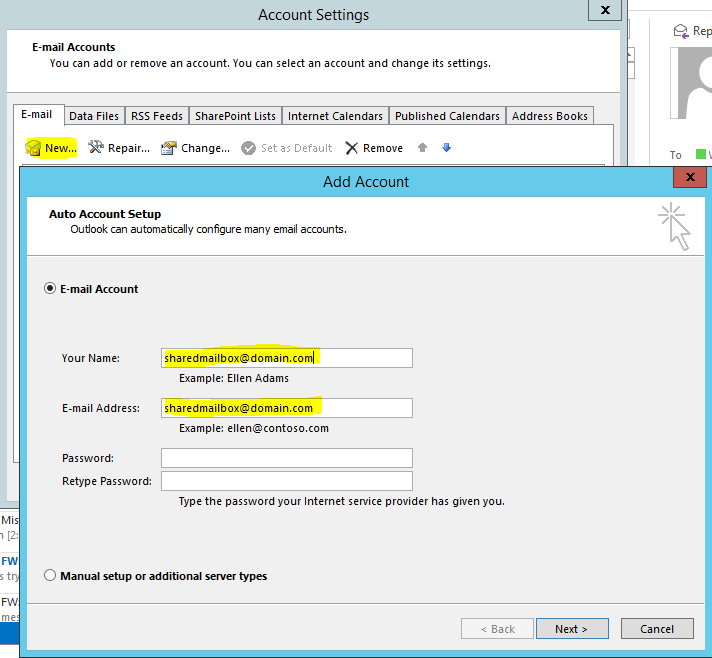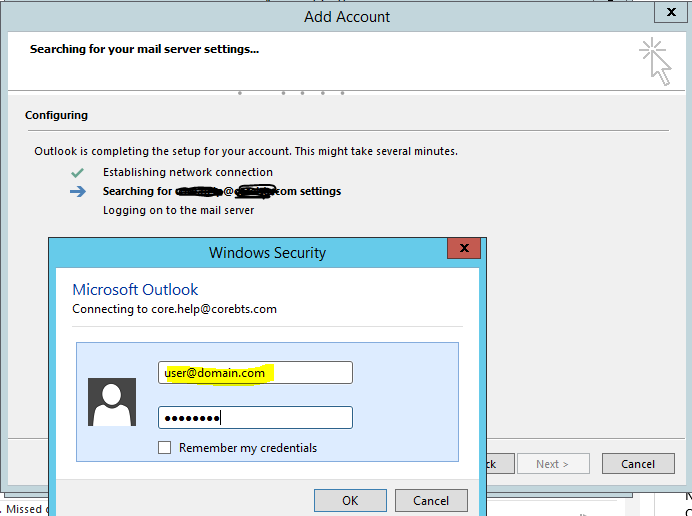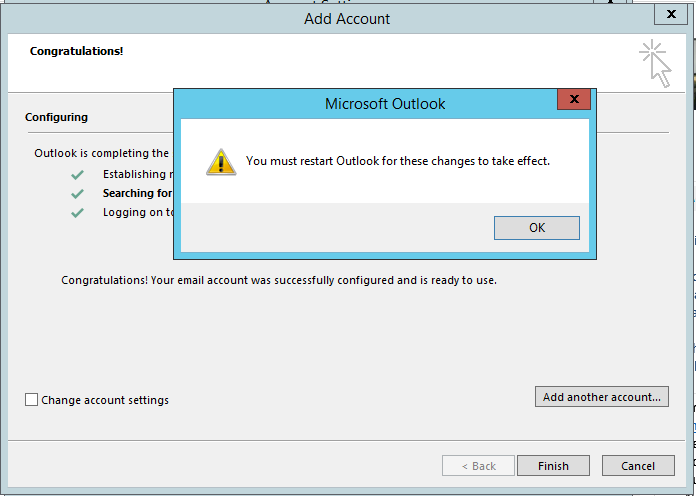After trying all of these options with no success – http://support.microsoft.com/kb/2441551/en-us
Add the Shared Mailbox as a separate account to the same Outlook profile.
Optional IT Step
If the mailbox is auto mapped, you may need to remove and re-add the permissions using Exchange Online Powershell with -AutoMapping:$false.
Remove-MailboxPermission SharedMailbox – User user@domain.com – AccessRights FullAccess
Add-MailboxPermission SharedMailbox -User user@domain.com – AccessRights FullAccess -AutoMapping:$false
Next Step
Add the Shared Mailbox to the profile using the Add Account Setup.
Click File > Account Settings > Account Settings… 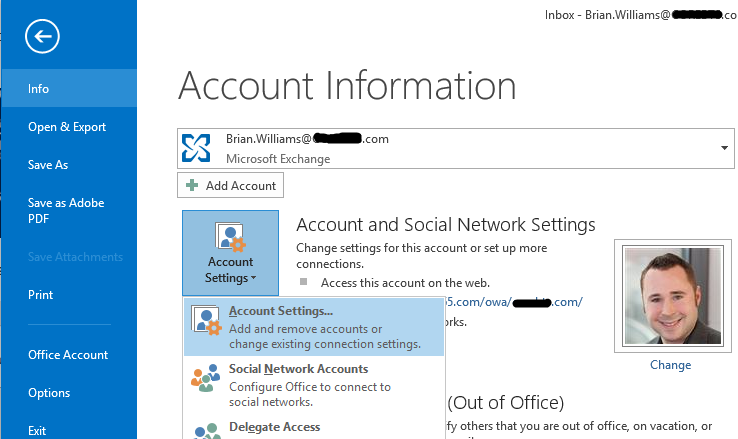
Select New… Enter the email address of the Shared Mailbox into the “Your Name” and “E-mail Address” textbox. Click Next.
When prompted for credentials, enter the same credentials as the primary Office 365 mailbox owner.
After the email account is successfully configured, restart Outlook.